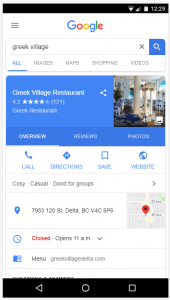 If you’ve ever searched for a business on Google, you’ve undoubtedly seen a card with detailed information about the business. Information such as hours of operation, business address, the business’s website, and their menu (if they are a restaurant) are the kinds of things an average person is looking for when they look up a business.
If you’ve ever searched for a business on Google, you’ve undoubtedly seen a card with detailed information about the business. Information such as hours of operation, business address, the business’s website, and their menu (if they are a restaurant) are the kinds of things an average person is looking for when they look up a business.
Have you ever wondered how Google is able to get this information about the business? The answer is a lot simpler than you think: the business owner submits this information.
Most business owners do not know this fact and are missing out on tons of free exposure to their business through Google.
In this guide, I will show you step by step how to get your business listed on Google properly. It’s a simple to do but is a little time consuming so have at least 20-30 minutes set aside to complete the steps laid out in this guide. Alternatively, if you’d like us to submit your business listing on Google, Bing, and Apple Maps for you have a look at our Business Listings Submission service.
Step 1: Visit the Google Business Website and login
You will need a Google Account to create a business listing so if you don’t have a Gmail account you can either signup for one or create a Google account with your own email address.
Step 2: Click the + button at the bottom right of the screen and then select Add Location
Step 3: Enter the name of your business and press Next
Step 4: Enter the address and press Next
Step 5: Enter your business type and then press Next.
It’s important that you get the category correct because it will help your business show up on the maps when someone searches for that field. For example cell phone repair or phone repair.
Step 6: Add your phone number and website address and then press Next. Adding the website will show your address as the first result when someone searches for your business name on Google.
Step 7: Verify your business.
You will either get the option to verify your business by phone or by postcard in the mail. If your business profile doesn’t already exist on Google you will not get the option to verify by phone. It will take up to a week for your postcard to arrive in the mail so you can take that time to gather all of your business’s assets (logo, pictures etc.) and have them ready once you get the postcard.
Step 8: Edit your business information
After you’ve verified your business you will be able to manage your business location from your Google My Business dashboard. Locate your business and click on Manage Location.
Step 9: Edit your business listing
Click on the blue Edit button on the top right of your businesses card to launch the business editor.
Once you click on the edit button you will be taken to a page that has all of your businesses information at a glance. You will notice pencils next to a lot of the entries. A few of the options can be confusing to understand so I have explained what they do below:
Store Code – This is an internal code that you can assign to this location. This is generally used by companies with multiple locations and is an internal identifier for whoever is managing the business. A good example would be using this field for a store number.
Labels – You can enter multiple labels in this field so that you can locate stores easily. For most business owners you can just leave this blank as it serves no purpose for accounts with less than 5 locations.
AdWords location extensions phone – This is the phone number that you use on AdWords extensions while advertising on Google. You can safely leave this blank if you do not do any conversion tracking with your AdWords account (you should be though).
Step 10: Add your logo and photos
In the left side of the screen, navigate to the Photos tab.
From here you will be able to add photos for your business that will show up when someone looks you up. You can also add photos of the interior and upload a video if you so choose. Keep in mind that the more information and photos you have available, the more likely you are to get a visit from the customer.
That’s it! These are all the steps that you need to complete to properly list your business on the Google Business index. As I mentioned above, it is a very simple process but it is time-consuming. If you’d like for us to complete the whole process for you, as well as submit your business to the Bing, Yahoo! & Apple Maps index check out our Business Listings Submission service.


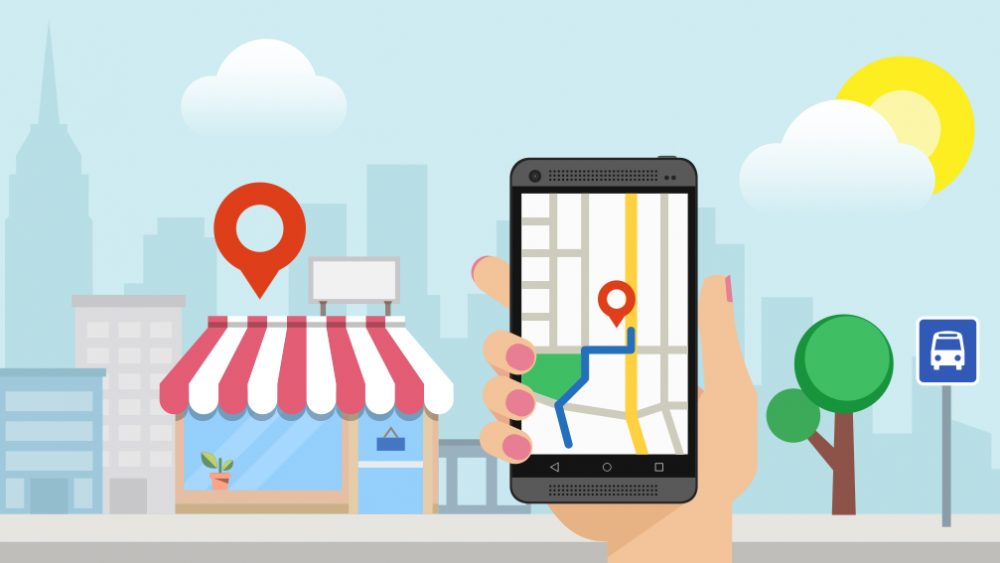

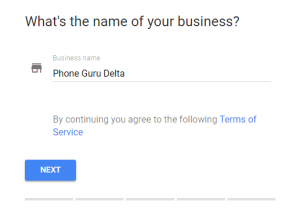
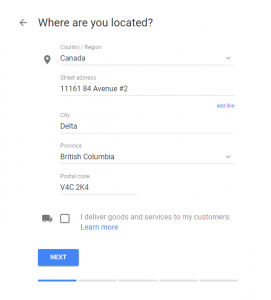
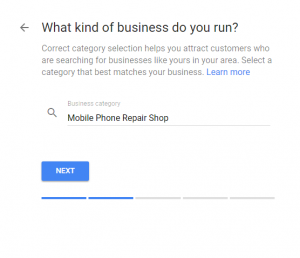
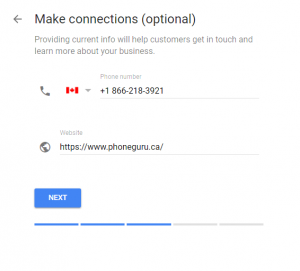
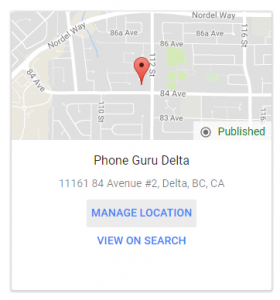
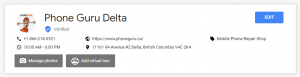
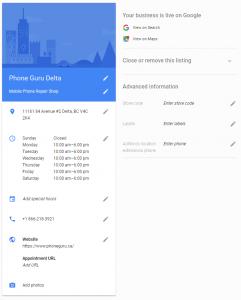
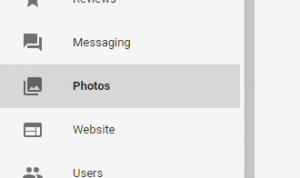
Comments are closed.